Top 10 Global Passport Power Rank - Process - Tableau
- datadoubleconfirm
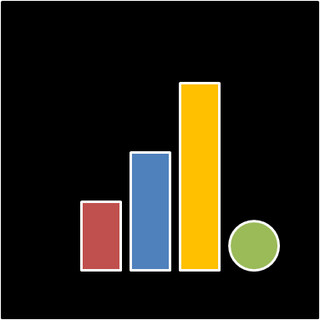
- Nov 30, 2017
- 2 min read
Updated: Dec 28, 2020
This is Part I of a two-part blogpost. Part I talks about the process of developing the visualization below and Part II discusses the insights gleaned from the product.



Capabilities of tool Tableau:
- Countries in dataset automatically recognised by Tableau and can be differentiated by colour according to variable selected eg. Type of visa in this case
- Hovering the mouse over the map show details pertaining to country as data used is automatically populated in 'Tooltip' and can be edited to show what one wants to see.
- Filtering made easy with the 'Show quick filter' function. Map refreshed immediately once variable chosen i.e. country in this case is filtered.
- Click on any categories under Type of visa and the map highlights only countries corresponding to that category.
- Multiple worksheets (i.e. visualizations) can be combined onto one dashboard.
Challenges:
- Data used for the visualization not available in analysis-ready format. Data manually collected from website (mode of collection can be improved).
- Slight workaround needed to create the header of the visualization. A variable with the column title needs to be created for the name of the variable to show up on screen.

- Not exactly a challenge but just additional miscellaneous work needed to remove the border that were originally present. Click 'Format' tab at the top and select 'Borders...' under dropdown and select 'None' for all fields as well as for 'Rows' and 'Columns' tab under 'Format Borders' on the left hand panel. Font sizes can also be adjusted by selecting 'Fonts...' under the dropdown of 'Format' tab.
- This last point is not related to the development of the dashboard but the embedding of the dashboard in blogposts. Only came to realise that the dashboard could not fit within the dimension of the page when trying to embed it within this post (see below). I had set the size of the dashboard to be 'Exactly' and hence it's causing issues. I changed the width of the Tableau embed code to be 100% as suggested by one of the workarounds mentioned here.
Alternatively, click here to view/ download the interactive Tableau dashboard.
Dataset to build the dashboard available here.

Comments